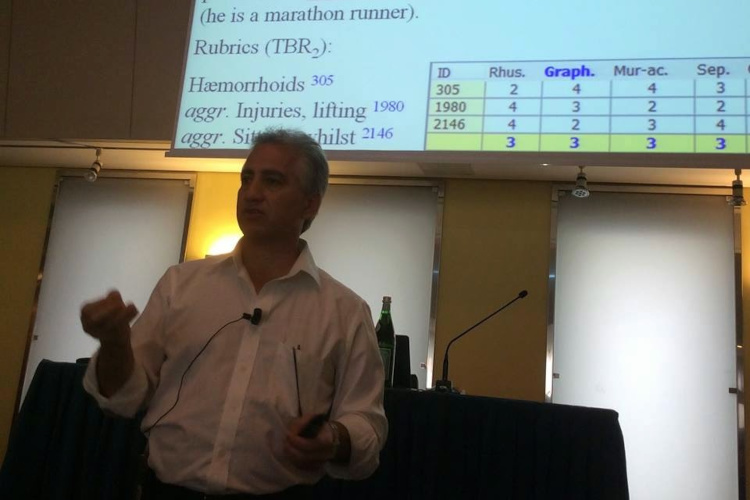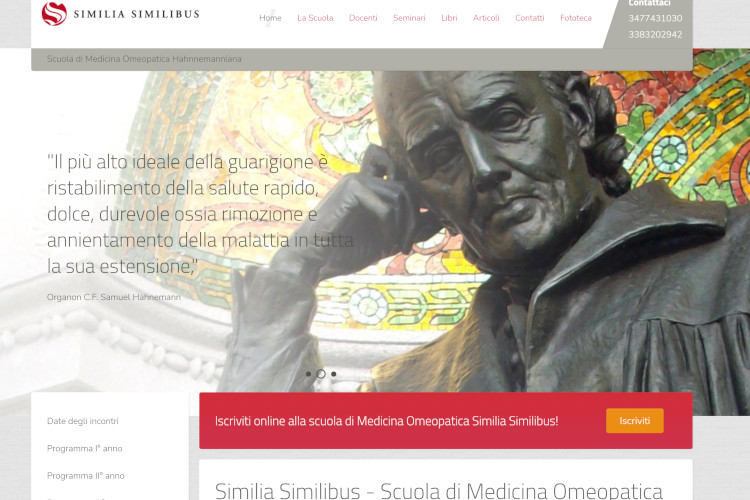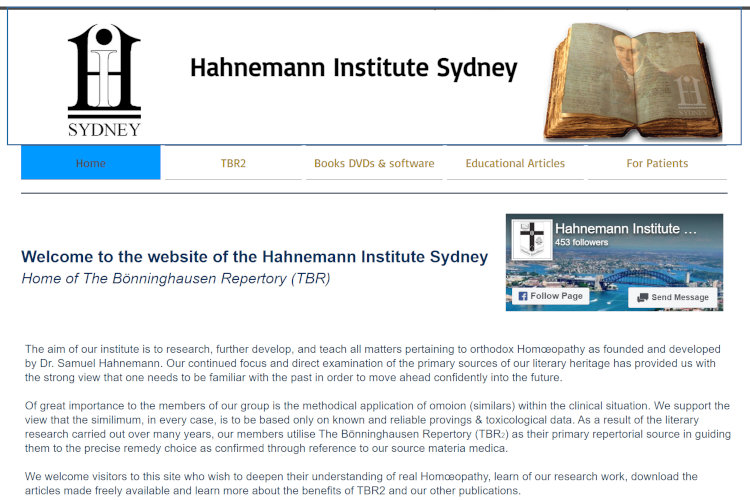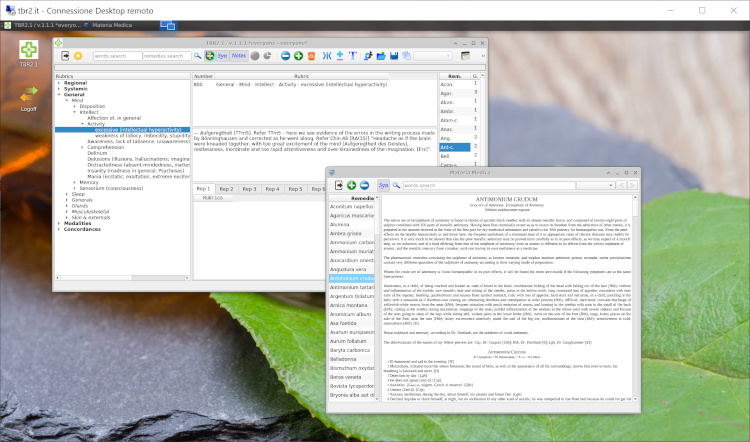
How to connect to the tbr2.net Cloud Platform
Windows platform  how to
how to
- Open your email (Look for email from tbr2.net)
- Download the rdp attachment file to your desktop
- Double click on the downloaded rdp file
- Click “Connect” to the Remote Desktop Connection
- Enter Username and Password (you can found them in the email)
Mac Platform  how to
how to
- Open your email (Look for email from tbr2.net)
- Download the rdp attachment file to your desktop
-
Dowload and install “Microsoft Remote Desktop” from Apple Store
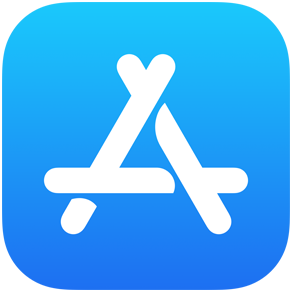 Open the link to Apple Store and download the free Microsoft program for Mac OS for newer versions
Open the link to Apple Store and download the free Microsoft program for Mac OS for newer versions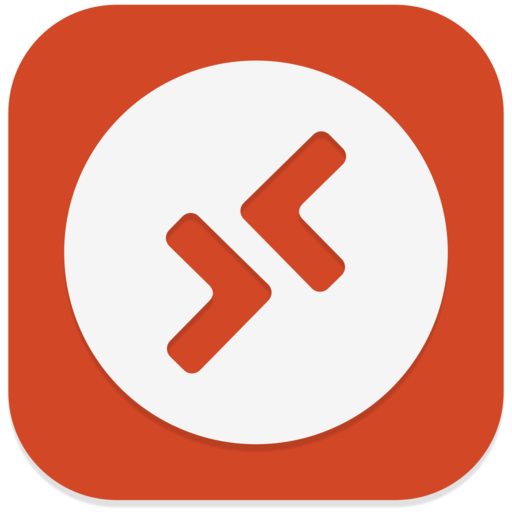 Version from Sierra to Monterey to install for those who receive the "minimum version required" error
Version from Sierra to Monterey to install for those who receive the "minimum version required" error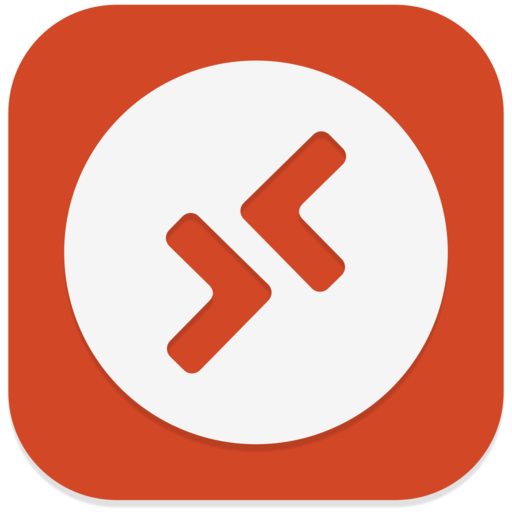 Version for El-Capitain to install for those who receive the "minimum version required" error
Version for El-Capitain to install for those who receive the "minimum version required" error - Open the “Microsoft Remote Desktop” application
- Drag the rdp attachment file into the “Microsoft Remote Desktop” application
- Click on the “tbr2.net connection” to start the Remote Desktop Connection
- Enter Username and Password (you can found them in the email)